Cause & Effect
Cause and effect do not operate somewhere, sometimes, but everywhere, always. This is an invariable law, so that whatever we receive, good or bad, is the result of a definite cause and reaches us either as a penalty or a reward.
Cause and effect do not operate somewhere, sometimes, but everywhere, always. This is an invariable law, so that whatever we receive, good or bad, is the result of a definite cause and reaches us either as a penalty or a reward.
Credential templates are security profiles that enable you to bypass the time-consuming task of creating a new credential from scratch for every enrolled individual.
For example, if you have twenty technicians, all of whom use the same lab doors and require the same permissions, you can create a single lab technician credential template and assign that template to every member of the group, thereby saving you the trouble of filling out the same credential information twenty times.
Note:
It’s always a good idea to create as many credential templates as you think you’ll need before enrolling users. Before creating credential templates, you should first create badge templates, function groups, and doors groups.
To create a new credential template:
1. From the system tree window, expand the Velocity Configuration tree to display the Credential Templates folder.
All currently selected templates appear in the components window.
2. Double click the Add New Template folder.
The Credential Template dialog box appears with the General page displayed.
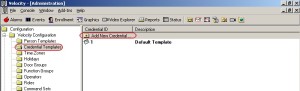
3. Fill in values as required. Select IDF: 2-Card
4. When you’re finished with the General page, click the Function tab and add values for this. (optional)
5. Click the Limits tab and supply these values. (optional)
6. Click the Options tab and supply these values as required. (optional)
7. When you’re finished, click OK. The new credential template appears in the Credential Templates folder.
Note:
You cannot add information such as a PIN or card stamp number. This must be added on a person-by-person basis within Enrollment Manager.